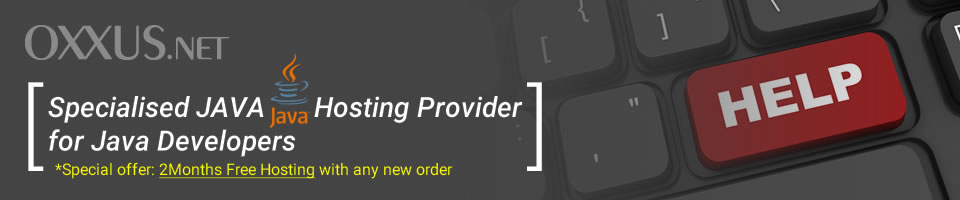Contents
- phpBB installation (part 1)
- phpBB installation (part 2)
- Setting up phpBB permissions
- phpBB administration
- Using phpBB forum
phpBB installation (part 2)
Your Database Name is the field where the database name, that has to be already created, is to be stated.
Database Username and Database password fields are for the database access login details.
Prefix for tables in database has to be stated as well so the tables can be created within the database that already exists for the later use by the phpBB2 forum.
Admin Email address is required so the all relevant information generated from the phpBB2 services itself could be sent to the email of the phpBB2's administrator.
Domain name is for the server where the phpBB2 is to be installed, if the domain name is previously registered and web server is running at the side the domain name should be stated. If the installation is prepared for the local system the localhost can be stated or even the ip address as well.
The Server port is always 80/tcp which stands for the default port on which web server resides and accepts connections.
Script path is set by default to the /phpBB2/ and should be left as stated.
Administrator Username is the username which will be used for administration of the phpBB2 services (opening new topics, assigning the user level of the co administrators, setting up new avatars etc.)
Administrator Passsword is required so the right person can access the administration level of the phpBB2 forum services itself and it should be stated twice correctly in order to continue with installation,
After all the relevant and required informations are stated the Start Install button can be checked and the installation scripts will do the installation from this point. For security reasons you must delete "phpBB2/install" and "phpBB2/contrib"
Changing the Installation Information (Host, User Name, Password) If your database's host name, database name, user name, or user password are altered after you delete the installation files you are able to modify them by editing config.php, which is found in the root of the install directory. You can also change the domain name that you had entered, during the install, by going into the "Administration Panel" -> "General Admin" -> "Configuration" and you will see "Domain Name" listed as the first field.
 Order Now
Order Now